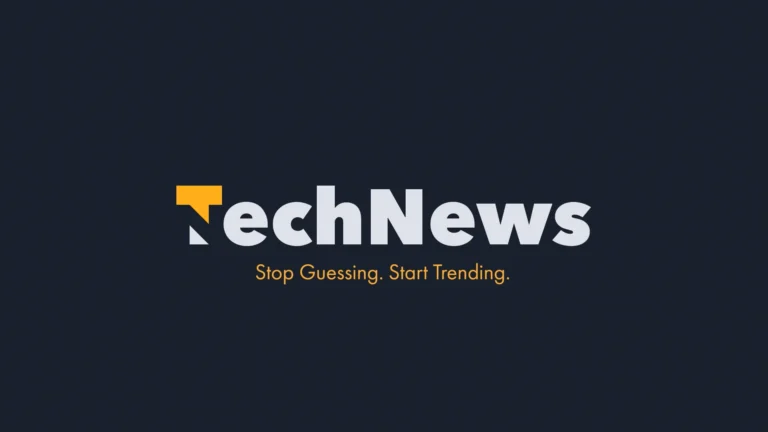The Need for Your Own Cloud Server or NAS & How to Set It Up at Home
Introduction
In today’s digital world, data storage and security have become crucial. Many rely on third-party cloud services like Google Drive, Dropbox, and OneDrive, but these come with privacy risks, storage limits, and subscription fees. A more secure and cost-effective solution is to set up your own cloud server or Network Attached Storage (NAS) at home.
This guide will explore why you need a personal cloud or NAS and how to set one up step by step.
Why You Should Have Your Own Cloud Server or NAS
1. Full Control Over Your Data
Using your own cloud or NAS means you own and control all your files. You are not dependent on a third party, and your personal or business data remains private and secure.
2. Better Privacy and Security
Most cloud services scan and analyze your files for various purposes. Hosting your own cloud means no external access to your private documents, photos, or videos.
3. No Subscription Fees
Popular cloud storage services charge monthly or annual fees for storage. Setting up your own cloud server eliminates recurring costs, making it a one-time investment.
4. Unlimited Storage Options
Unlike commercial cloud services with limited space, a home NAS allows you to expand storage by adding hard drives whenever needed.
5. Faster Access to Files
With a NAS or home cloud, files are stored on your local network, leading to faster access speeds than cloud providers.
How to Set Up Your Own Cloud Server or NAS at Home
Setting up a self-hosted cloud or NAS is easier than you think. You can use various devices like a Raspberry Pi, an old PC, a dedicated NAS, or a VPS.
Option 1: Using a Raspberry Pi as a Cloud Server
A Raspberry Pi is a low-cost, energy-efficient mini-computer that can act as a cloud server using Nextcloud.
What You Need:
- Raspberry Pi (Model 3B+ or higher)
- MicroSD card (at least 32GB)
- External hard drive or SSD
- Power adapter
- Ethernet cable (recommended for stability)
Installation Steps:
- Install Raspberry Pi OS: Download and flash Raspberry Pi OS onto the SD card.
- Install Nextcloud: Use commands:
sudo apt update && sudo apt upgrade -y sudo apt install apache2 mariadb-server php php-mysql libapache2-mod-php -y - Set Up Storage: Connect and mount your external hard drive.
- Access Your Cloud: Configure Nextcloud and access it from any device using your local IP.
More details: Nextcloud official site
Option 2: Using an Old PC as a NAS
If you have an old PC lying around, you can turn it into a NAS using OpenMediaVault.
What You Need:
- Old PC with at least 2GB RAM
- Internal or external hard drives
- USB flash drive for OS installation
Installation Steps:
- Download and install OpenMediaVault from openmediavault.org.
- Configure the network and storage settings.
- Create shared folders and set up user permissions.
- Access your NAS from any device via the web interface.
Option 3: Using a Dedicated NAS Device
If you prefer a hassle-free solution, you can buy a NAS device from brands like Synology or QNAP.
Steps to Set Up a NAS Device:
- Purchase a NAS enclosure (e.g., Synology DS220+ or QNAP TS-253D).
- Insert hard drives (HDD or SSD).
- Connect the NAS to your router via Ethernet.
- Configure storage and security settings via the web interface.
- Access your personal cloud from anywhere.
Enhancing Security for Your Home Cloud or NAS
To keep your cloud secure, follow these tips:
- Use strong passwords and enable two-factor authentication (2FA).
- Keep software updated to prevent vulnerabilities.
- Set up a firewall and limit external access.
- Enable encryption for extra data protection.
- Use a VPN if accessing your files remotely.
Conclusion
A personal cloud or NAS provides better privacy, unlimited storage, and cost savings compared to third-party cloud services. Whether using a Raspberry Pi, an old PC, or a dedicated NAS, you can easily build a secure storage solution at home.
By setting up your own cloud, you take control of your data, ensuring safety and privacy in the digital world.
Ready to start? Let us know if you need help setting up your cloud server or NAS!