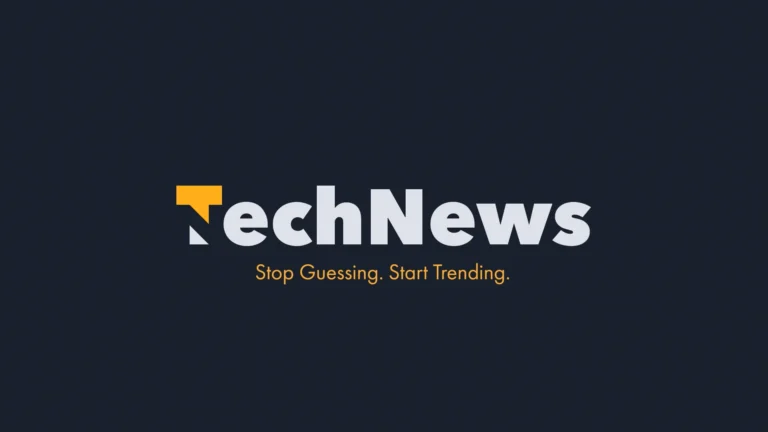How to Protect Your Smartphone Data and Scan for Malware or Viruses
Smartphone Data Protection
In today’s digital age, smartphones have become indispensable tools, holding everything from personal photos to sensitive financial information. While they make life more convenient, they also expose users to risks like data breaches, malware, and viruses. Protecting your smartphone’s data and ensuring it is free from harmful software should be a top priority. This article provides practical steps to safeguard your data and scan for potential threats.
1. Understanding the Importance of Smartphone Security
Smartphones serve as gateways to our personal and professional lives. They store:
- Emails and messages
- Bank account details
- Social media credentials
- Personal and work-related documents
With such vast amounts of information, cybercriminals target smartphones to steal data, commit fraud, or install ransomware. Failing to secure your device could result in financial losses, identity theft, or irreversible damage to your personal information.
2. Tips for Protecting Your Smartphone Data
a. Use Strong Passwords or Biometrics
- Why: Weak passwords make it easier for unauthorized users to access your phone.
- How: Set a strong passcode, such as a combination of letters, numbers, and symbols. Where possible, use biometric security features like fingerprint or facial recognition.
b. Enable Two-Factor Authentication (2FA)
- Why: Adds an extra layer of security by requiring a second verification step.
- How: Activate 2FA for accounts like email, social media, and online banking. Apps like Google Authenticator or Microsoft Authenticator can help generate secure codes.
c. Regularly Update Your Operating System and Apps
- Why: Updates fix security vulnerabilities and bugs.
- How: Turn on automatic updates for your operating system and frequently used apps.
d. Avoid Public Wi-Fi Networks
- Why: Public Wi-Fi is often unsecured, making it easy for hackers to intercept data.
- How: Use a Virtual Private Network (VPN) to encrypt your internet connection when accessing public networks.
e. Be Selective with App Downloads
- Why: Malicious apps can steal data or infect your phone with malware.
- How: Only download apps from official app stores like Google Play Store or Apple App Store. Check reviews and permissions before installation.
f. Backup Your Data Regularly
- Why: Backups ensure you can recover your data in case of theft or damage.
- How: Use cloud services like Google Drive, iCloud, or an external hard drive to store backups.
g. Encrypt Your Data
- Why: Encryption makes your data unreadable without the correct key.
- How: Enable encryption through your phone settings to secure your stored information.
h. Disable Unused Bluetooth and NFC
- Why: Open connections can be exploited by attackers.
- How: Turn off Bluetooth and NFC when not in use.
i. Be Cautious of Phishing Scams
- Why: Phishing emails or messages can trick you into sharing personal information.
- How: Avoid clicking on suspicious links or sharing sensitive information without verifying the source.
j. Install Security Software
- Why: Security apps can detect and block threats.
- How: Install trusted antivirus and anti-malware applications, such as Avast, Norton, or Kaspersky.
3. How to Scan Your Smartphone for Malware or Viruses
Despite taking precautions, your smartphone can still be vulnerable to malware or viruses. Here’s how to identify and remove potential threats:
a. Signs Your Phone Might Be Infected
- Unusual battery drain
- Frequent crashes or app freezes
- Pop-up ads appearing out of nowhere
- Increased data usage
- Slow performance
- Unknown apps installed on your device
b. Steps to Scan and Remove Malware
Step 1: Install a Reputable Security App
Choose a reliable security app to scan for malware. Some popular options include:
- Avast Mobile Security
- Malwarebytes
- McAfee Mobile Security
- Bitdefender
Step 2: Run a Full Device Scan
- Open the security app and run a comprehensive scan of your device.
- Follow the app’s instructions to quarantine or delete any detected threats.
Step 3: Manually Remove Suspicious Apps
- Go to your phone’s settings.
- Navigate to the “Apps” or “Applications” section.
- Look for apps you don’t recognize or remember installing.
- Uninstall any suspicious apps immediately.
Step 4: Clear Cache and Browser Data
- Open your browser and go to “Settings.”
- Clear your browsing history, cache, and cookies to remove any malicious scripts.
Step 5: Update Your Software
Ensure your operating system and apps are up to date, as updates often include security patches.
Step 6: Factory Reset (if necessary)
- If malware persists, consider resetting your phone to factory settings.
- Back up your important data before proceeding.
- Go to “Settings > System > Reset Options” and follow the prompts.
4. Best Security Apps to Protect Your Smartphone
Investing in a good security app can significantly enhance your phone’s protection. Here are some top recommendations:
- Avast Mobile Security
- Features: Virus scanner, call blocker, anti-theft tools, and firewall for rooted devices.
- Platforms: Android and iOS
- Malwarebytes
- Features: Real-time protection, ransomware detection, and ad-blocking.
- Platforms: Android and iOS
- McAfee Mobile Security
- Features: Anti-theft tools, battery optimizer, and Wi-Fi security.
- Platforms: Android and iOS
- Norton Mobile Security
- Features: Web protection, Wi-Fi analysis, and real-time threat detection.
- Platforms: Android and iOS
- Bitdefender Mobile Security
- Features: Malware scanner, web security, and anti-theft.
- Platforms: Android and iOS
5. Maintaining Long-Term Security
a. Educate Yourself on Emerging Threats
Stay informed about the latest cyber threats and security practices by following trusted technology blogs and news outlets.
b. Regularly Review App Permissions
Check and update the permissions granted to your apps to ensure they don’t access unnecessary data.
c. Monitor Your Accounts for Suspicious Activity
Enable notifications for login attempts and transactions on sensitive accounts like email and banking.
d. Use Secure Authentication Methods
Prefer biometric authentication over passwords for an added layer of security.
e. Dispose of Old Devices Securely
Before selling or recycling your phone, perform a factory reset and remove all personal data.
Conclusion
Protecting your smartphone data and scanning for malware or viruses requires a proactive approach. By following the steps outlined in this guide, you can significantly reduce your risk of cyberattacks and ensure your personal information remains secure. Regular updates, cautious behavior, and the use of reliable security tools are essential for maintaining your phone’s safety. Remember, in the digital world, vigilance is your best defense.